Currency Settings for Global Payment Forms
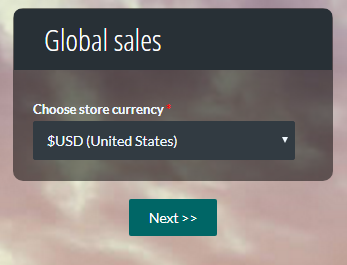 Formsite makes order forms and payment forms easy with the payment integrations, and a common question is how to change the form’s currency. A form owner can build the order form using any currency and the system will track the amounts normally.
Formsite makes order forms and payment forms easy with the payment integrations, and a common question is how to change the form’s currency. A form owner can build the order form using any currency and the system will track the amounts normally.
The running total, calculations, and Order Review page display the payment information using the settings from the form’s text and payment integration pages. The ability to customize the currency and send the payment in the correct legal tender make Formsite order forms a powerful global tool.
There are two essential places to customize the currency settings:
- Form Settings -> Custom Text
Customize the currency prefix and suffix on the Custom Text page.
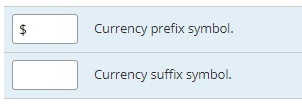
- Form Settings -> Payments
If the payment integration allows it, modify the settings on its individual integration settings page.
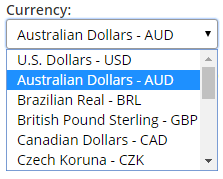
Automatic Currency Changes
Every form allows for a single currency setting. Supporting multiple currencies is done by making copies of the form and directing the visitor to the appropriate form.
Example:
The main form contains a country selection item, then a Success Page will direct them to the appropriate order form.
- The first form contains a country selection item, then a Page Break item before any order form items. This allows for seamlessly transferring the visitor to the correct-currency form. Complete the payment integration for the main form using the most common currency settings.
- Then copy the form, delete any pages before the order items, and customize the currency settings. Changes to the Custom Text and Payments will need to occur, along with the order items and/or shipping costs.
- Before leaving the copied form, insert Hidden Field items to the top to collect the main form’s necessary information. Suggestions include the result reference number, the visitor’s name, and any other essential information.
- Next, get the Pre-populate link from the copied form, return to the main form, go to Form Settings -> Success Pages, and make a new success page using the Redirect URL format. Paste the copied form’s Pre-populate link into the URL field, then change the link to populate only the needed items, using the main form items’ pipe codes to pass the necessary information.
- Last, go to the Rules page and make page rules to skip to the new success page when the country setting is the appropriate answer.
Now, visitors from USA see their orders in $USD while visitors in Europe see the form in €EUR or £GBP.