Hidden Labels, Question Positions, and Other Form Label Tips

Formsite’s online form builder lets form owners add fields and items to collect answers. The items’ question is the label and tells visitors what to enter. Positioning the label above each field is the most common placement, but other options are available. Form owners can choose either top, left, right, or even hidden labels if needed.
Label Positioning
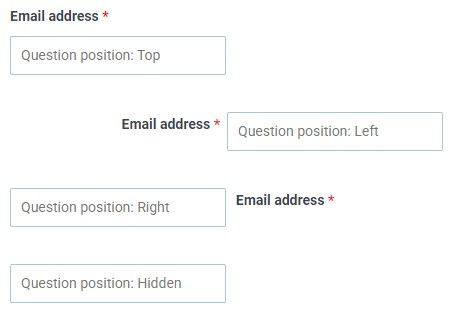
Every form item contains a label and most items contain the options for positioning them. The default position displays the question above the field, which is the most common place to see them. Using the expectations of the form visitor to make design decisions helps make your forms easy to complete and less confusing.
Other display options for questions include Left and Right positions for more design flexibility. The Left position helps to save space in the form and creates a visual line in the form. This line serves to anchor the labels and fields, and is a popular choice for collecting addresses and other contact information.
The Right position is typically used with forms in a language that reads right to left (RTL). Since the question appears to the right of the field, take care when using the Right position with non-RTL languages.
Hidden Labels
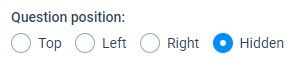
Besides the other label positions, the Hidden option lets form owners hide the question. Hiding labels gives form owners the ability to show only the field or selection for a form item.
A common reason to hide the label is when using a Checkbox item with a single choice. Checked choices indicate an answer of “yes”, while unchecked indicates “no”. For example, when adding a Checkbox to display another item or group of items, the form owner uses a single choice of “add another”. In that case, the label is unnecessary.
Another example is when collecting acceptance of an agreement, as with a Terms of Use or other policy. The form owner uses a Description Text item for the policy text, then adds the Checkbox item containing a single choice of “I agree” and a hidden label.
In this case, setting the agreement to “Required” with the question position to “Hidden” hides the label and the asterisk. Since it’s a required item, the error message would still appear for blank answers.
Admin Labels
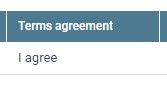
Note that hiding the item’s label only hides the question in the actual form. The Results Table uses the actual label as the column heading so adding helpful text is still recommended. For example, using the “I agree” example, setting the item’s hidden label as “Agreement” would help to clarify the Results Table. Any items with blank labels will continue to contain the default “Item #” labels, as before.