How to Use Emojis for Better Communication
The rise of email and instant messaging with mobile devices has increased the speed of communication in today’s culture. Today we’re able to use images, emojis, and other custom settings to communicate faster and more completely.
In the early days, limiting messages to text could potentially miscommunicate the sender’s intent ? because the context of messages are easy to mistake without the benefit of body language. This need opened the door to the creation of emoticons and emojis.
Today, emojis appear in many places where extra information is useful, like a conversation shorthand. Using them in places like online forms can help generate interest and enhance organization.
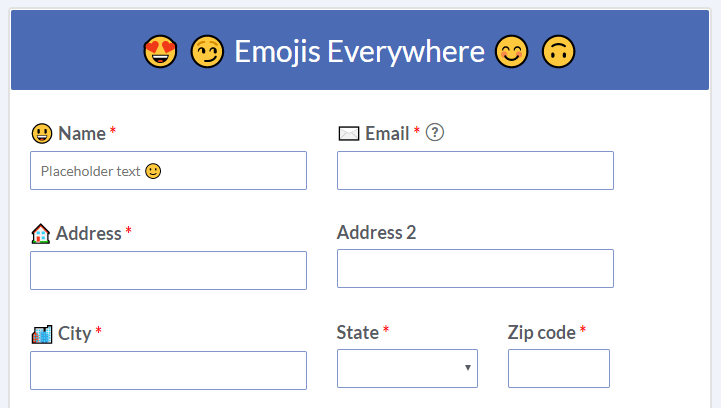
Use Emojis with Online Forms
Form designers use emojis with online form items and fields in order to communicate fast ideas to form users. Some areas on the form where they are useful include:
- Form labels
- Placeholders
- Answer choices
- Page headers
- Buttons
Other pages and settings where emojis are useful include:
Notification emails:
Using emojis in email subject lines can help the messages stand out, and adding them in the email message can communicate fast and add interest.
How to add emojis to email subject lines:
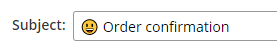
- Go to Form Settings -> Notifications
- Click an existing Notification or click “New Notification” to create a new one
- Copy and paste the emojis into the Subject Line field
- Click Save
Used to communicate with every user right away, Success Pages show after each submission. Adding emoji to show the success status gives form visitors instant feedback of their transaction.
Pro tip: Create different success pages and display the correct one using Page Rules, which chooses the correct Success Page depending on the answers in the form.
Account organization:
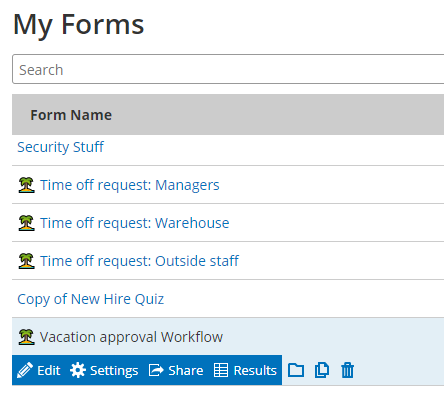
Use emojis in form names to make groups for easy identification in the My Forms list. Emoji can represent each department, category, or type making each form easy to locate.
How to add emoji to a form name:
- Go to Form Settings -> General
- Copy and paste the emoji into the Form Name field
- Click Save
Pro tip: Add the emoji to form folders to keep track of which ones represent each category. In this example the palm tree stands for forms related to vacations.
Emoji Resources
New emojis appear all the time at many websites for easy copy and pasting, so check them often for updates. Some of our favorites are: