2 Ways to Make a Custom Dashboard for Online Forms
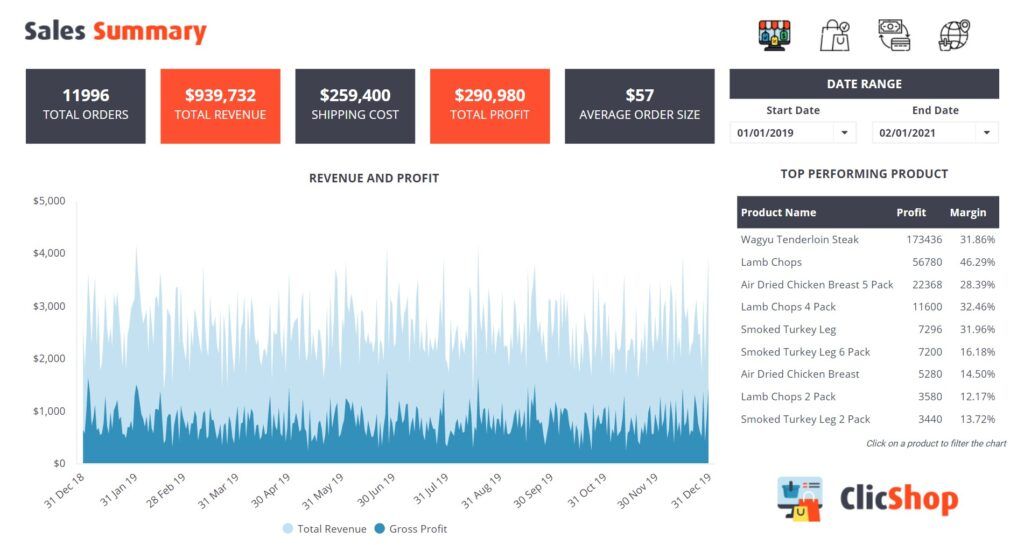
Dashboards are graphical displays of data from a database or Results Table. An example is a modern bank account website that shows the total amounts in all connected accounts. A dashboard for an online form displays metrics like order or scoring totals, completion duration, and more.
Formsite’s integrations page shows over a dozen choices for dashboard services. The specific services offered by each application vary, but they all provide a graphical view of the results data. Here are 2 ways to use a dashboard application to display form data.
Dashboard Basics
Dashboard services either create reports from real-time data or import data to generate reports. Choosing the right service depends on how active the form is and the kind of reports wanted.
For example, some services target specific verticals like healthcare, education, and sales. Other services provide broad tools that need focused setup and testing for useful visualizations. We recommend testing a few before committing to one.
Dashboard Method 1: Formsite and Google Sheets
A popular Formsite integration passes each result as a new row to a Google Sheet. Having a cloud-based spreadsheet collect the form answers lets forms owners connect their data to more services. Examples include custom charts within Google Sheets and connecting with a dashboard service.
Using the Google Sheets integration lets form owners pass results to a Google Sheet, then the sheet itself can connect to a dashboard service. The service can link to the Google account and retrieve data either on a schedule or whenever it’s updated. Owners can then select premade or design custom dashboards based on their specific needs.
Dashboard Method 2: Formsite and Zapier
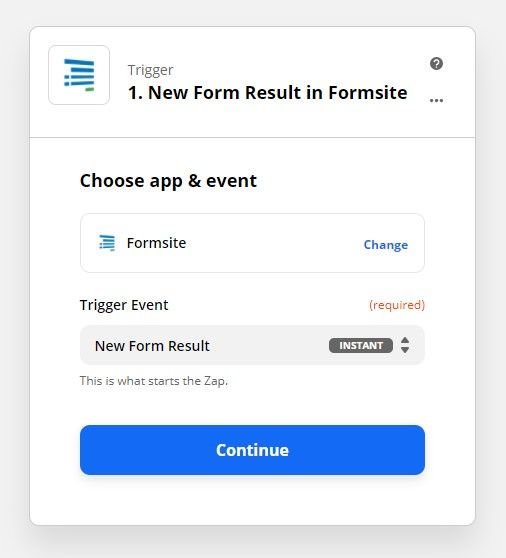
The second method involves using Zapier with the Formsite form to automatically create the data connection. This method skips the need for setting up the Sheets integration and is useful for form owners who use cloud services other than Google.
Setting up the Zapier integration with the dashboard service works like this:
- Start with the form. The primary benefit of every dashboard service is to report on existing metrics, so there’s no need for special form setup.
- See the Dashboard services available in the Formsite integrations area and click to choose one.
- Follow the steps to activate the Zap in Zapier and see how the service meets your needs.
Important Note:
Be sure to know if the service saves its own copy of the data before deleting form results. If deleting results changes the numbers, consider using the a method to keep the data after deleting results.