Send Results Documents to Box
Formsite now has the ability to send results documents to Box accounts along with attached files. The Box integration originally allowed forms to send copies of uploaded files to a Box folder. This new enhancement gives form owners a way to save PDF or Word documents of form results to Box.

As a team sharing tool, Box lets users access the same file area as a collaboration and productivity service. Another popular use for Box is as a file backup system to secure uploaded files and allow for remaining under the Formsite file space limit.
As a team sharing tool, Box provides a shared folder for any device to access at any time. Creating or updating files syncs to all folders on all connected devices. Some typical uses include team sharing, backup copies, and real-time notifications for new files. The cloud storage and automation features of Box allow form owners to create powerful team workflows. Some features of Box’s cloud storage service include:
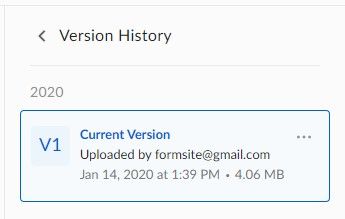
- Sharing files and folders
- Permissions for each user, file, and folder
- Custom naming and personalization using form values
- Version control and file history
Send Results Documents to Box
This new enhancement for the Box integration lets form owners send results documents to Box as PDF or Word files. The results files can have custom file names and contain values from the form through their pipe codes.
The results documents can use one of three formats:
- System-generated PDF using the built-in Table format
- PDF document using the Results Docs
- Word document using the Results Docs
Setting up the Box Integration
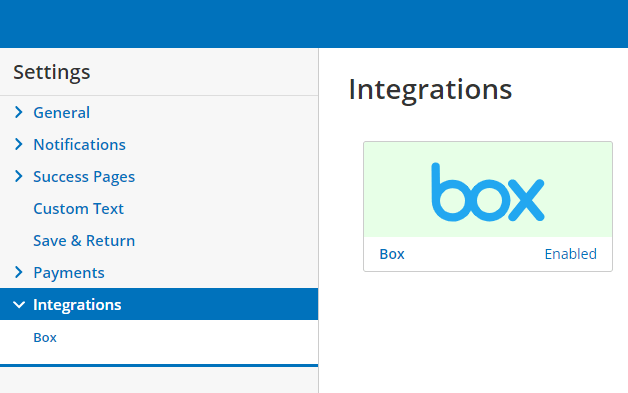
- After completing building the form, go to the Form Settings -> Integrations -> Box page
- If the Box integration isn’t currently enabled, click the Get Authorization button to link the Box account
- Check the box next to ‘Send results’
- Choose either the Built-in Results Docs to use the Table PDF format, or choose a custom Results Docs file
- Set the file name settings to tell the system how to name each results file. Feel free to use pipe codes to customize each file.
- Set a Results Filter and/or Results View if needed
- Click Save
Note that the ability to send results documents requires a Pro 2 or higher service level. The ability to send copies of uploaded files remains available for Pro 1 service levels.