New Slider Item for Choosing a Number from a Range
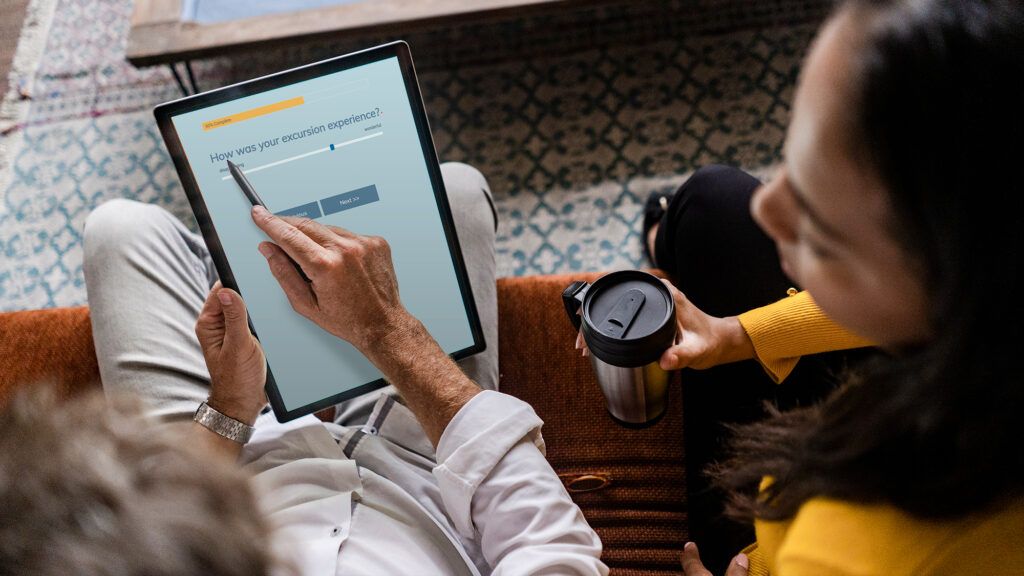
Formsite’s online form builder gives form owners a large variety of input items to choose from. The newest item is the Slider item, which lets form visitors choose a number from a range of numbers. The range shows a line between the low and high numbers, then the visitor drags the handle to the choice they want.
Uses for Sliders
Sliders let users choose a number quickly and can take the place of a Number item or Dropdown item to collect or select numbers. For example, use Sliders in a survey instead of Radio Buttons for 1-10 numbers.
Another use for Sliders is when expecting an approximate value, like with a rating. For example, set the range for 0-100 and ask for a satisfaction rating. Users can slide the handle to show a low or high satisfaction where the exact number isn’t essential.
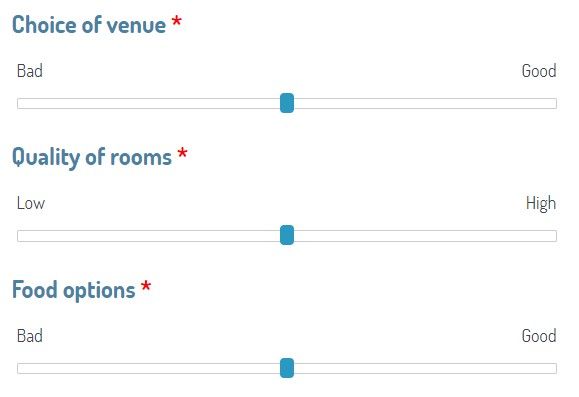
Slider Item Options
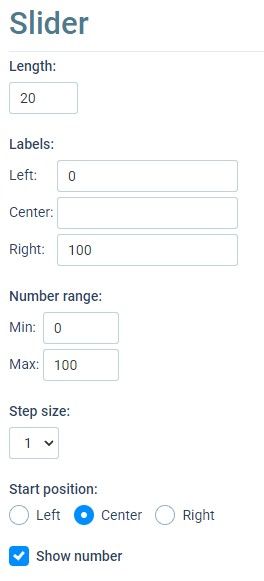
The Slider item comes with a few options available for customization:
Length: The number shown in the Length setting is a relative dimension that increases or decreases the size of the item. For a larger item, increase the number.
Labels: Left, Center, and Right let form owners set a descriptive label or number to each place above the Slider. For example, set the left and right labels to “low” and “high” or “early” and “late”. The center label can add clarification to what you’re looking for, like “overall satisfaction” or “delivery time preference”.
Number range: Set the low and high values to establish the range available. It defaults to 0-100 but can be set to practically any integers.
Step size: Sets the number of steps for each selection. The default step size is 1 and preset values of 2, 5, and 10 are available. Note that setting the maximum number in the Number range should be a multiple of the step size or the max is not available. For example, if the step size is set to 2 and an odd number is set as the max, the slider can’t reach the max.
Start position: The Slider starts in the center by default and can instead start at the left or right if wanted. Note that the starting position has no value, unlike setting the Default value.
Show number: This setting allows the form builder to indicate whether to show the number chosen. The number shows by default at the right side of the Slider and unchecking the setting hides that display.