Understanding Workflow Result Limit Setting

Formsite’s Workflow feature lets form owners pass data from one form to another. Uses for this feature include approval forms, multiple related forms, and any process needing input from multiple people. The Workflow Result limit setting lets the Workflow owner tell the system how to handle every click of the link.
Workflow links are fundamentally a link from one form to another with settings for each field in the source form and its destination. Examples include passing the name and contact information for the person submitting the first form, and any specifics gathered by their form result.
The Workflow link gets added to the first form’s Notification with the Workflow link setting, then the recipient receives their email with buttons to continue the Workflow. After clicking the button for the Workflow Link, the destination form opens with the data from the source form. The recipient then completes any new fields and the Workflow continues.
Workflow Result Limit
The Result limit setting in the Workflow link editor describes what to do after clicking the Workflow link in the Notification email. In other words, when the recipient clicks the button the first time, the destination form opens with the data pre-populated. The result in the destination form is also created and adds the new result to the Workflow Details link for all connected results.
What happens when clicking the Workflow link button again? Here are the Result Limit options:
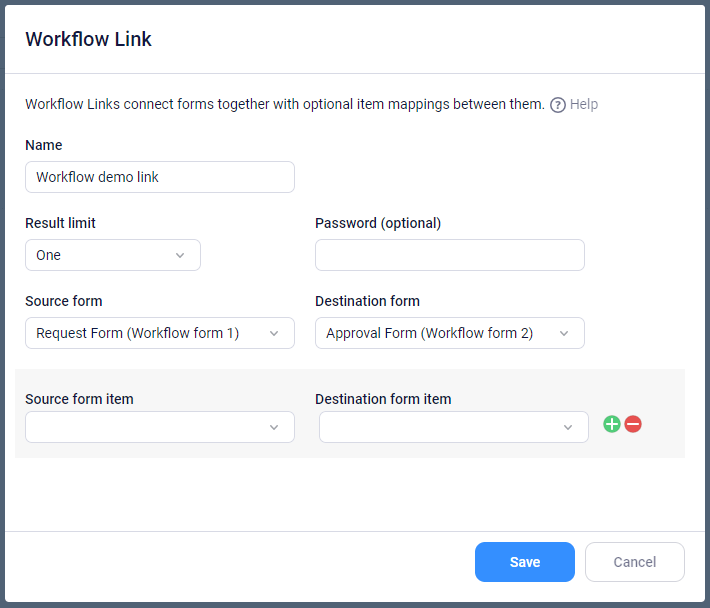
One
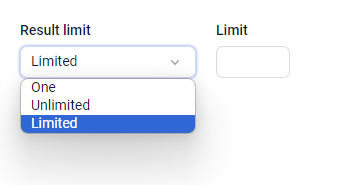
This option creates a new result after clicking the Workflow link button the first time, then every click after that returns to the same result. The “one” option works best for approvals because the approver can return to the same result fast and not have to search for the correct one. This option is the most common and the default setting.
Unlimited
The “unlimited” option creates a new result after every click and the destination form opens with the same answers every time. This option works great for order forms where you want to repeat some data, like contact or shipping information. The source form can be the initial setup for a supplier, then the Notification containing the Workflow link button can give instructions to click the button to reach the order form. The order form can then contain all necessary contact information so the supplier doesn’t need to re-enter it.
Limited
The “limited” option works the same as the “unlimited” option with the addition of a limit setting. An example of when a limit would need implementation is when signing up for event tickets. The source form could be a request form for event tickets, then the Workflow link button can allow up to X number of results. Every click of the button creates a new result, until reaching the limit. Once the limit runs out, later clicks will see the error message.