Change Item Type Tips and Instructions

Formsite online form builder contains over 50 item types to allow form owners to collect results. These form items are a combination of input items and formatting items that collect answers of all formats. Sometimes form owners have a need to change item type to collect answers in a different format without deleting previous results.
Change Item vs. Replace Item
To clarify the issue, there are three ways to edit an existing form to update a form item:
- Delete the original item and replace with a new item
- Set the original item to Admin and add a new item
- Change item type
Deleting the item also deletes all saved answers for that item from the Results Table. The column literally no longer exists so the data is immediately deleted. If the Results Table contains only test results or is already empty, form owners can delete items without fear of losing data.
Sometimes forms last for a long time and need edits without losing past results. We recommend editing the item and setting its Admin setting, which removes it from the form but keeps the column in the Results Table. The form owner can then add the new version of the item if needed, which would add a new column in the Results Table.
Change Item Type
The third way is to change the item type to update the item while keeping the results intact. This method is for when the form owner wants to keep the previous results for the item but doesn’t want to have a duplicate column.
For example, consider an order form that contains a Radio Button item asking if the visitor is a student, with answers Yes and No. The form collects results for a period of time, then the form owner decides to offer a student discount.
One option is to replace the Radio Button item with a Radio Button Percent item, but deleting the item also deletes the results for the item. The form owner could set the original Radio Button item to Admin, but then they would have two columns in the Results Table.
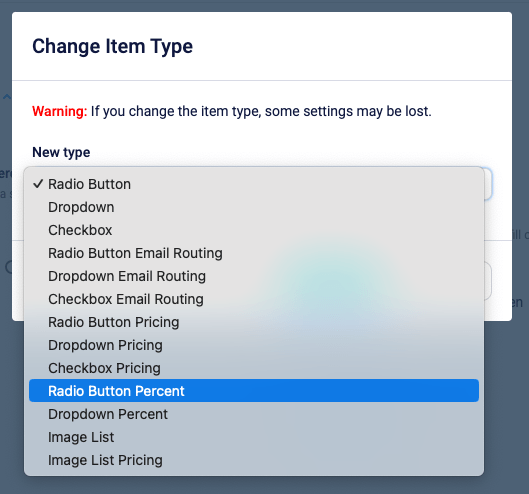
The best option is to edit the Radio Button item and click the Change Item Type link, then change the item to a Radio Button Percent item. Changing the item type keeps the previous answers intact while enabling the new item’s functions.
- Edit the item then click the Advanced Settings link
- Click the Change Item Type link
- Click the dropdown to see the list of available items
Things to Consider
- Clicking the Change Item Type link displays a message saying some settings may be lost. This refers to changing from one item type to another that doesn’t contain the same settings. One example would be an Email Routing Dropdown containing email addresses to a normal Dropdown. The act of changing to the normal Dropdown item would remove the email addresses assigned to the choices.
- The system only shows possible item types for changing. For example, it’s not possible to change from a Short Answer item to a File Upload item so that option isn’t shown.
- Some items cannot use the Change Item Type like Matrix items, Heading items, and other formatting items.