CRM Integrations for Online Forms
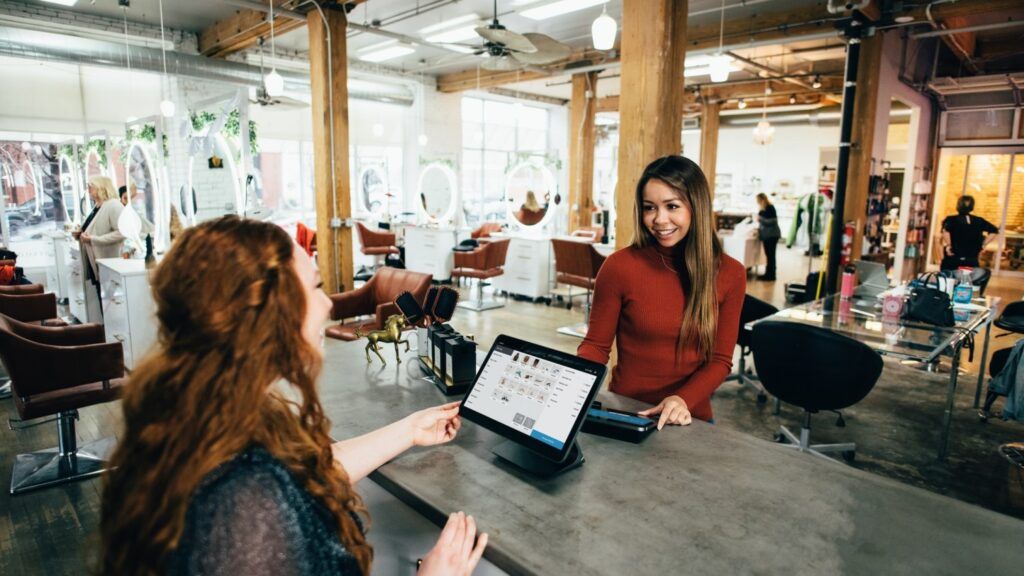
Connect online forms to thousands of other services using Formsite’s Zapier integration. One type of service with many options is the category for Customer Relationship Management, or CRM for short.
CRM services organize customer records for use with sales and marketing primarily. Examples include tracking lead generation campaigns or keeping in touch using an email drip campaign. CRM systems can also track customer orders and serve as a relationship history, too.
Features of CRM Systems
- Create or Update Contact
- Add Company
- Create Task or Ticket
- Add to Campaign
- Enter Score, Tag, or Note
Form owners can send form results to a connected system after receiving the result. Formsite has a built-in integration with Salesforce, one of the most popular CRM services available.
The Zapier integration lets form owners connect to other systems and specify what data to use to create contacts, companies, or campaigns.
Creating CRM Forms
Begin by building a form containing items to collect the needed information. After creating the form, view the form and complete a test result. Zapier uses the test result as sample data during the Zap setup.
Create the Zap
Go to Zapier and create an account or log in to an existing account, then click the Make a Zap button.
Trigger (Formsite):
- Choose App & Event: Search for Formsite in the search box and click the Formsite logo
- Trigger Event: New Form Result
- Choose Account: If this is your first time using Zapier with Formsite, you will need to click the ‘add a new account’ link. Select your Formsite account.
- Customize Form Result: Click the dropdown to choose the form you created
- Find Data: Click the Test Trigger button to retrieve the test result from the form
Action:
- Choose App & Event: Search for a CRM service and click the logo for the chosen service
- Action Event: Choose the action from the list, such as Create Contact.
- Choose Account: If this is your first time using Zapier with the service, you will need to allow Zapier to use your account.
- Set up Action: Click the dropdowns to choose the form items that contain the content to use.
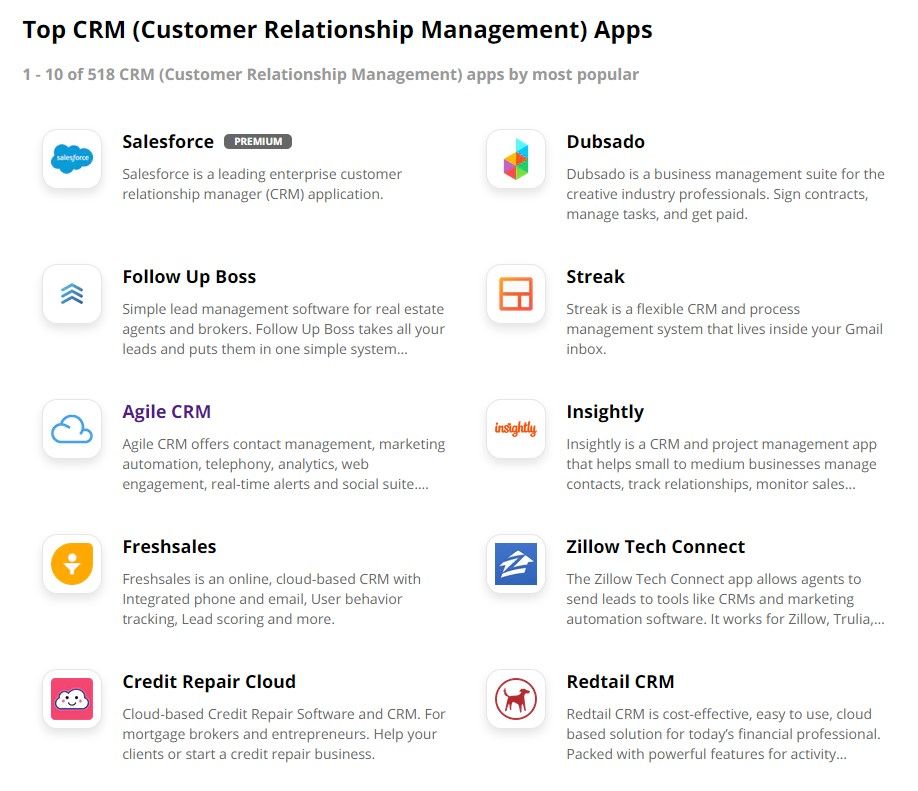
Test Action:
Click the Test and Review button to send the sample form result and confirm that the settings are correct. If all is working as expected, click the button to turn on the Zap.
Some CRM services have functions that trigger after adding activities, like creating campaigns. Consider adding these additional functions after creating or updating the contact.