Create Custom Integrations with Fitness Apps

Formsite’s integrations let form owners send new submissions to other online services. Organizations in the fitness industry can use Formsite forms to create custom fitness apps with online forms. Use online forms for tracking progress, running contests, or completing scheduled levels.
Examples include:
- Personal training
- Weight-loss programs
- Physical fitness contests
- Virtual competitions
- Martial arts levels
- Coaching
Use Formsite to collect individual contact information and record progress updates. Then send the updates to one of the connected fitness services using Formsite’s integrations. Use the built-in Notifications to send emails or text messages for even more personalized options.
Fitness App Features
Online fitness services allow users to create and update their profiles with personal information. These services include features and actions like:
- Add a new workout
- Send program invitation
- Add activity and amount or time
- Create meal plan
- Share status
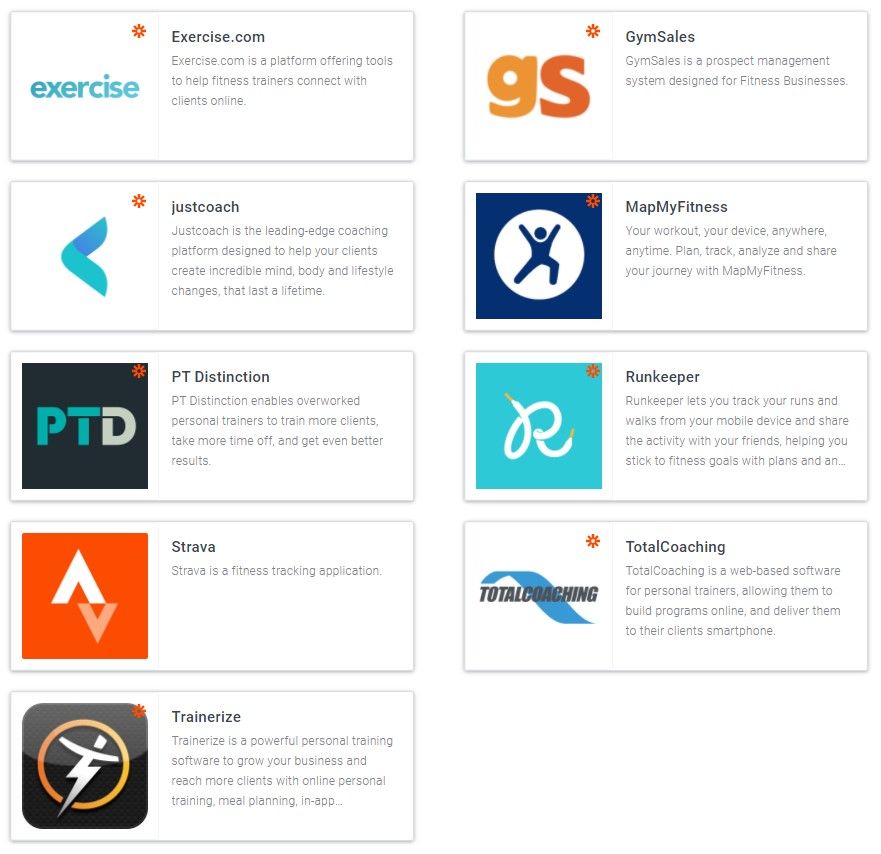
Some examples of fitness services working with online forms are:
- Personal trainer uses her Formsite form to collect daily workout numbers from her clients. She receives instant Notification emails with messages, then replies with coaching advice. Custom Results Reports show charts with client growth over time.
- School track team uses Formsite forms to post event results for students and parents. Each event coach and athletes use the integration for local and regional placement.
- Local gym offers members customized meal plans for weight loss and other lifestyle amendments. Combined with fitness integrations, Scheduled Exports, and Results Reports, members stay connected with other members and coaches.
Start with the Form
Use the form builder to create the form, with Short Answer items for text-based questions like ‘Name’ and ‘Address’. Be sure to use the ‘Email Address’ item for proper formatting of email addresses. Use Radio Button, Dropdown, and Checkbox items for multi-select questions.
When the form is complete, click the View Form button and submit the form to complete a test result. This test result provides sample data for Zapier during the setup process.
Create the Zap
Log in to Zapier or make a new account, and click the Make a Zap button.
Trigger (Formsite):
- Choose App & Event: Type Formsite into the search box then click the Formsite logo
- Trigger Event: New Form Result
- Choose Account: If this is your first time using Zapier with Formsite, you will need to click the ‘add a new account’ link. Select your Formsite account.
- Customize Form Result: Click the dropdown to choose the form you created
- Find Data: Click the Test Trigger button to retrieve the test result from the form
Action:
- Choose App & Event: Type the fitness service in the search box and click the logo.
- Action Event: Choose the action from the list, such as Log Workout.
- Choose Account: If this is your first time using Zapier with the service, you will need to allow Zapier to use your account.
- Set up Action: Click the dropdowns to choose the form items that contain the content to use.
Test Fitness Action:
Click the Test and Review button to send the sample form result and confirm that the settings are correct. If all is working as expected, click the button to turn on the Zap.
Some services have more functions that can trigger after adding activities. Another option is to continue the process in Zapier with other services, like sending email with Gmail or adding to a Mailchimp list.