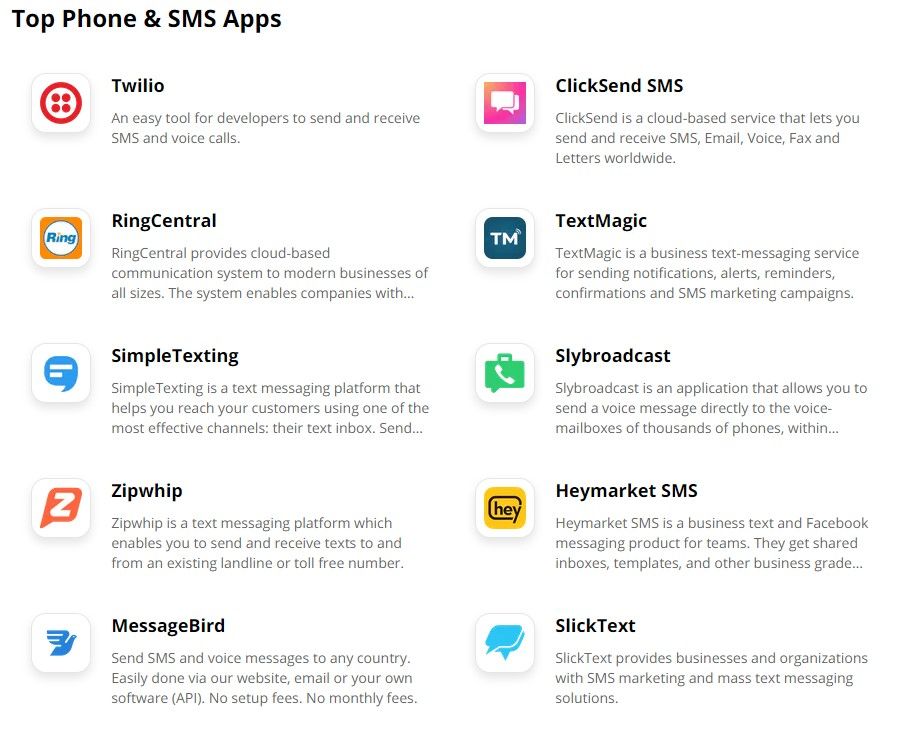Send SMS Notifications with Online Forms
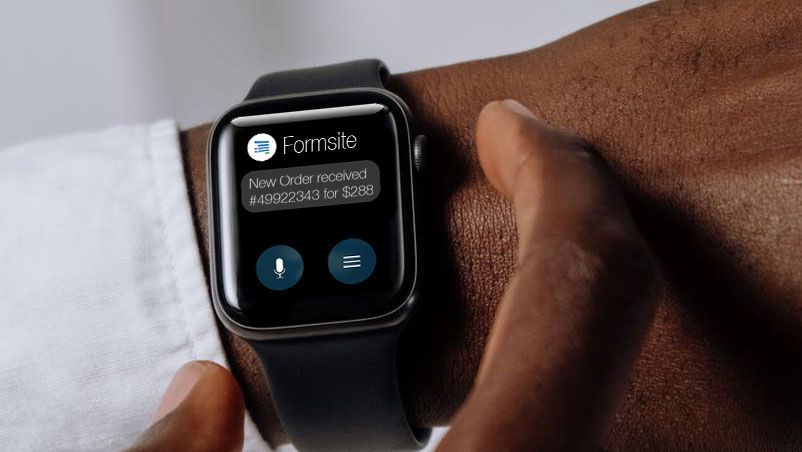
Formsite’s Notifications let form owners send email after every new form submission. Many customers use email to also send text messages using email to SMS services. Most major mobile phone service providers have ways to send email to SMS using the phone number.
This method requires knowing the phone number and service provider, however. Form owners looking to keep forms short may not want to ask for more information than necessary.
Formsite lets form owners use Zapier to send to many SMS services like Twilio and ClickSend SMS. Send to customers and staff members for instant confirmations and alerts for new results.
Use Zapier to Send SMS
Start with the Form
Connecting Formsite to an SMS service starts with the form. Use the form builder to create the form, with Short Answer items for text-based questions like ‘Name’ and ‘Phone Number’. If the text message is optional, add a Checkbox item for the visitor to opt in. Be sure to use the ‘Email Address’ item for email addresses, too.
When the form is complete, click the View Form button to complete a test result. This test result provides sample data for Zapier during the setup process.
Connect Formsite with SMS service
Log in to Zapier or make a new account, and click the Make a Zap button.
Trigger (Formsite):
- Choose App & Event: Type Formsite into the search box, then click the Formsite logo
- Trigger Event: New Form Result
- Choose Account: If this is your first time using Zapier with Formsite, you will need to click the ‘add a new account’ link. Select your Formsite account.
- Customize Form Result: Click the dropdown to choose the form you made earlier
- Find Data: Click the Test Trigger button to retrieve the test result from the form
Action:
- Choose App & Event: Review the SMS services list and choose one by clicking the logo.
- Action Event: Choose the action from the list, such as Send SMS.
- Choose Account: If this is your first time using Zapier with the service, you will need to allow Zapier to use your account.
- Set up Action: Click the dropdowns to choose the form items that contain the content to use.
Zapier retrieves the sample form data from Formsite including the phone number entered into the result. Connect the Phone Number item to the ‘To Number’ setting in the Zap and enter your information as the sender.
Send Large Messages
SMS messages are best when they’re short and to the point. The option to send large messages lets the form owner send more than the 160 character maximum. Note that larger messages send as separate messages of 160 or fewer characters.
Test Action:
Click the Test and Review button to send the sample form result to the SMS service and verify that the settings are correct. If all is working as expected, click the button to turn on the Zap.