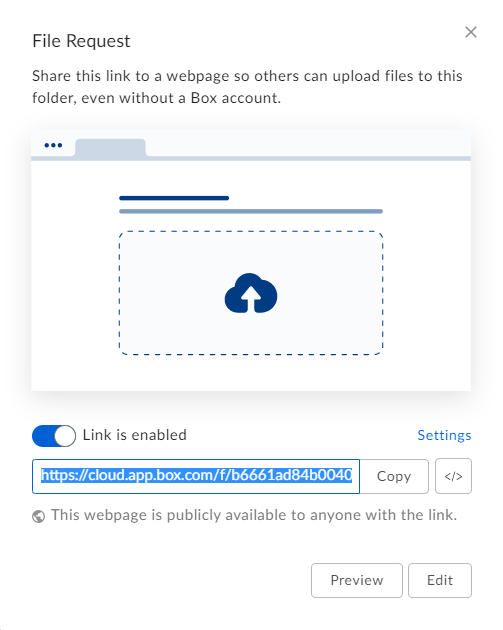How to Collect Large Files and Many Files with Online Forms

Formsite’s File Upload item lets form owners provide visitors a way to attach files with their form submission. The files appear in the form result and can send with Notifications as email attachments if needed. Also, the cloud storage integrations allow form owners to send copies of files to an account in the cloud. Sometimes form owners need ways to deal with large files and many files, however.
For example, the File Upload item lets form owners set the max number of files to collect. Besides the number of files, the File Upload item settings include the max file size for each file. If the item collects 10 files at 100mb per file, that result could potentially reach 1gb (1,000mb) by itself. Multiply that by 100 or 1,000 results and the file space adds up fast.
Cloud File Storage Integrations
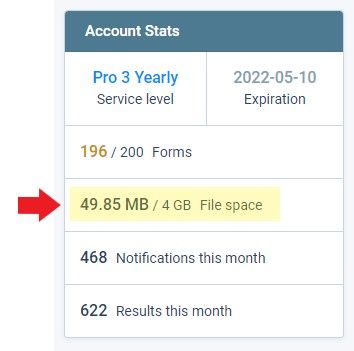
The cloud storage integrations include Google Drive, Dropbox, Microsoft OneDrive, Amazon S3 and Box services. Enabling one of the integrations allows form owners to send a copy of attachments to a destination folder. The original file stays in the Formsite account and deleting them reduces the amount of file space used.
Each service level has a file space limit and includes all attachments for all files, as well as those uploaded to the account’s Files & Images page. The account’s current usage and limit appears in the Account Stats box on the My Forms page. If the account reaches the file storage limit, results with file attachments are no longer saved. The form visitor sees an error message instead and the account owner needs to make room to collect more.
Many Large Files
Occasionally form owners need to collect files over the current 100mb max size. Plus, some forms that collect many attachments may have problems with the cloud service provider due to too much data. In these cases, form owners use an alternate method of collecting large and/or many files.
Option 1: Zip archive
Making a zip file can collect many files within a single zip archive and compress them to a lower size. This is the easiest way to send lots of attachments through the form, but the form owner cannot view the contents using their browser. The form owner must download the zip file and extract the contents on the local computer.
Option 2: Use a file transfer service
Websites like WeTransfer let users send large attachments through a link or email. When choosing this method, form owners can include a Short Answer item on the form to let visitors enter the download link. The link saves with the result so the form owner can download them.
Option 3: Create a public folder
Form owners can use one of the cloud storage services to create a public area for file uploads. Dropbox and Box, for example, let users use File Requests to make a collection folder for public file uploads. Google Drive has ways to make folders accessible, but there isn’t currently a way to allow access without seeing all of the other uploads.