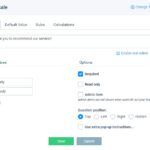Use the Number Scale for NPS Surveys, Likert Scales, and More
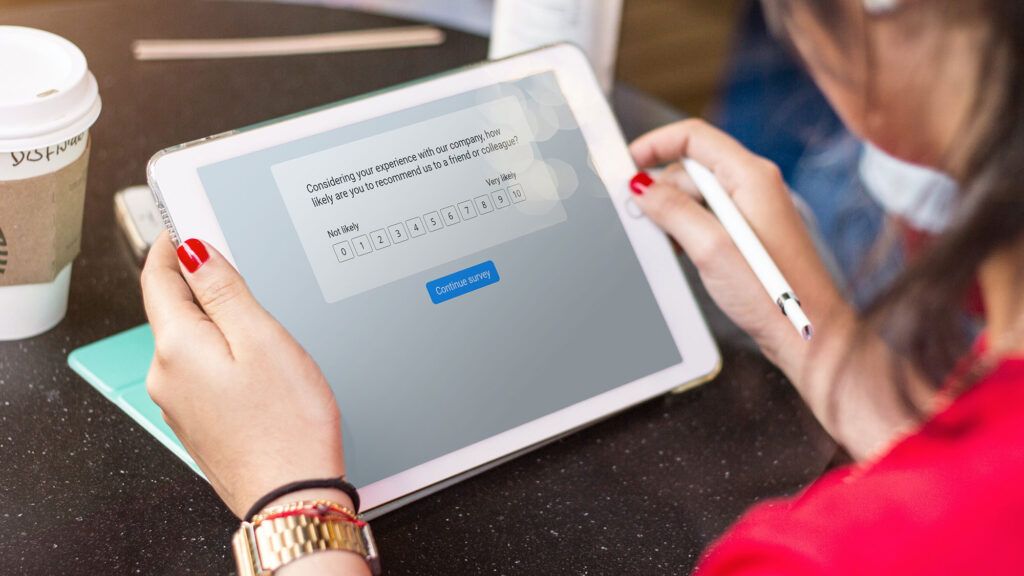
Formsite online form and survey builder lets form owners choose from over 50 item types. These tools make building certain kinds of forms easier, like building order forms, surveys, registration forms, etc. A new survey tool released recently is the Number Scale item that collects a numerical answer within a range.
The Number Scale item appears in the Common Items in the form builder. A common use for the scale is any “from 1-10” question. Questions of this nature go by several different names, like NPS items and Likert scales.
Number Scale Uses
NPS Surveys: The NPS stands for Net Promoter Score and refers to a specific kind of survey asking “what is the likelihood you will recommend our service.” The scale goes from 0-10 and each range represents “detractors”, “passives”, and “promoters.”
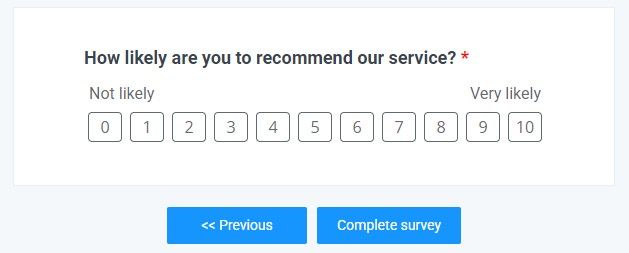
Likert Scales: The NPS scale is a kind of Likert scale, which is a more general term for a question that asks for a number from a range. Each end of the scale represents high or low and the choice shows the survey-taker’s answer to the question.
Number choice: The Number Scale can also act as a regular ‘choose a number’ item. Form owners can use it when asking how many tickets, items, days, etc.
Using the Number Scale
The item’s Min and Max settings determine the lowest and highest numbers. The NPS survey starts at zero, for example, but most other surveys would start at 1. Form owners may have a minimum quantity and that can show as the Min setting to require at least that amount. For example, adding an item asking for 2-6 tickets requires a minimum order of 2.
The Labels settings allow for setting the left and right labels, for example, “low” and “high”. If the labels are left blank, they will not appear above the scale. If the question asks “are you more or less likely to…” then the labels can be “less likely” and “more likely”.
Automate Scoring
Using Formsite’s built-in Scoring tools can extend the usefulness of the Number Scale item. Click the Calculations tab in the item’s settings window to see the options for capturing the answer as a score. Use the score with Calculation items as part of an equation, or use the Scoring total to trigger conditional logic. Use Rules to show or hide items in the form, skip pages, or direct the visitor to a specific Success Page.
Styling the Number Scale
The size of the scale choices is determined by the font size, which is set on the Style -> Customize page. The Page -> Font Size setting sets the font size and overall size of each box.
The color of the choices uses the Form Text Color setting and the box border uses the same color. The choice color is set under Items -> Choice Color.