Custom Scheduled Export Days & Times

Formsite now supports setting custom days and times for sending Scheduled Exports. Scheduling results exports lets form owners receive periodic exports of form results. Previously, all Scheduled Exports ran at times convenient to the servers. Now form owners set custom Scheduled Export days and times for maximum convenience.
Scheduling exports continues to provide monthly, weekly, and daily options. The new settings also allow for setting specific days and times for each export.
Custom Scheduled Export Settings
For accurate time reporting, account owners must set the local time zone to see activity timestamps in their local time. Using the User menu -> Profile page, Formsite account owners set their account to their local time zone.
The local time setting sets every account action to the local time so account users can be sure they’re seeing accurate timestamps. The new settings for scheduling exports lets account owners set the time for each custom Scheduled Export.
Monthly exports continue to run on the 1st of each month, and Daily exports run daily. These both use the time setting to determine when to send. The Weekly exports let form owners choose the day of the week to send, also.
Export Settings
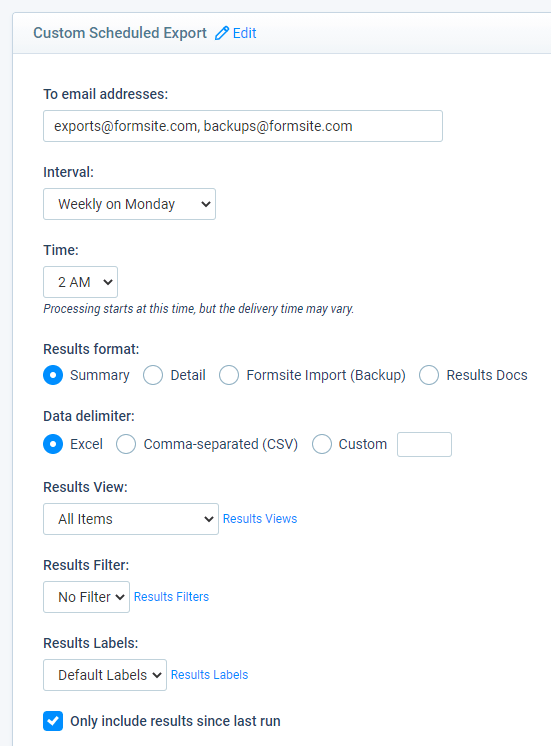
- To: List email addresses separated by commas to send a single export to multiple recipients.
- Interval:
- Unscheduled disables the Scheduled Export and only sends when clicking the Run Now button
- Monthly sends on the first of each month
- Weekly sends on the day of the week selected
- Daily sends every day
- Time: Sends on the Interval day at the time selected
- Results Format:
- Summary sends as an Excel spreadsheet with each item as a column.
- Detail sends as an Excel spreadsheet with each choice as a column and a “1” in the answered cell.
- Formsite Import sends in the Results Import format suitable for restoring the Results Table.
- Results Doc sends as a PDF or Word docx document.
- Data Delimiter: Choose from Excel, CSV, or some other custom delimiter.
- Results Views, Results Filters, and Results Labels: Customize which results, which items, and apply custom labels to received results.
- Only include results since last run: This option lets form owners choose to receive new results only.