Updates to My Forms List for Formsite Accounts
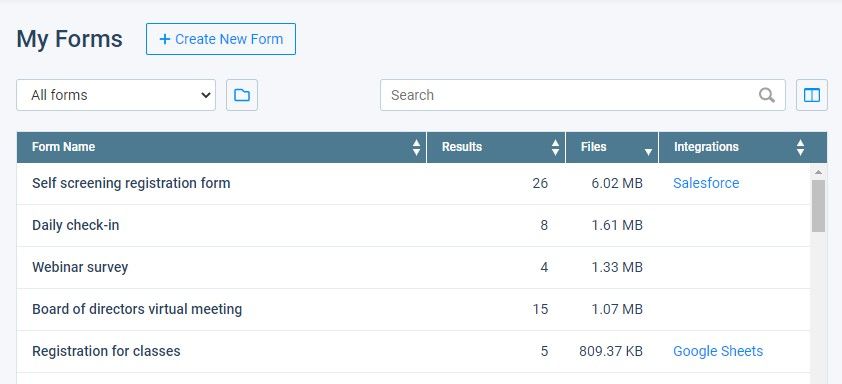
We’ve recently updated the My Forms list to make it easier to manage large numbers of forms, folders and Workflows. Taking into account customer feedback, we’ve added several new features including the ability for each user to retain their own settings. The new version now retains each user’s settings wherever they may log in.
My Forms List Enhancements
The new My Forms page has a few changes:
Folders are now located above the form names and a shortcut button has been added for fast access to the folder management page.
Each account user can click the Show/hide Columns button to customize which columns appear. This method replaces the previous ‘more’ arrow and saves as each user’s preferences.
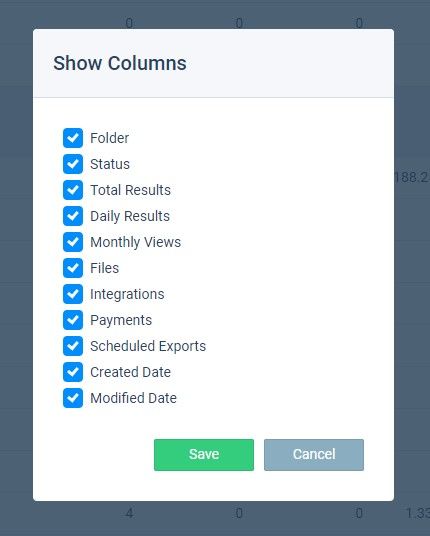
- The Folder column shows the folder name if the form is part of that folder.
- A form’s Status is whether it’s open (green circle) or closed (red circle with crossbar). A form can be closed due to the setting on the Form Settings -> General -> Open/Closed page, or if it’s over a limit. See the service level details page for all services and their limits.
- Total Results shows the current count and limit for the service level. If a form has a custom limit set on the Form Settings -> General -> Open/Closed page, that limit will show here, also.
- Daily Results shows how many results have been received today.
- Monthly Views shows the number of views this month.
- The Files column shows how much file space the form’s attachments currently contains. See an earlier article with more information on monitoring and maintaining the account’s file space.
- The Integrations and Payments columns show the specific service with a link directly to the settings page.
- Scheduled Exports shows whether the form has a daily, weekly or monthly Scheduled Export set up.
- Created Date and Modified Date show the form’s creation date and last modified date.
The Search box lets account users search for any text in any column. For example, an account user can search for all forms using a specific integration to quickly update the integration settings.
Column Sorting
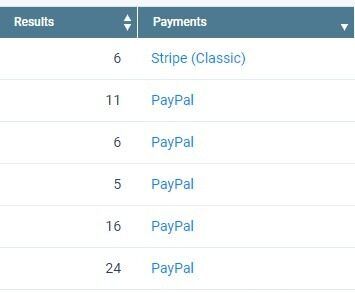
Each column lets the viewer sort the entire My Forms list using the contents of that column. Clicking the column header toggles the ‘ascending’ or ‘descending’ sort method. Columns with text (Name, Integrations, Payments) sort alphabetically, while number and date columns sort by value.
For example, to see which forms have a payment integration, click the Payments column heading.