Filter Dates and Numbers with Greater Than and Less Than
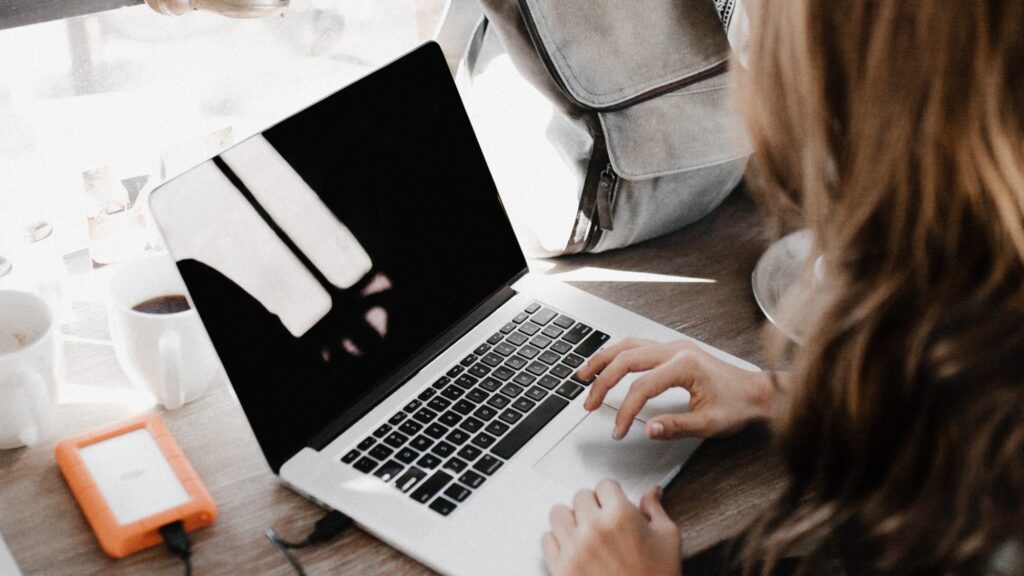
Data analysis is a fundamental aspect of decision-making and Formsite offers powerful data tools for form owners. Results Filters stands out as a versatile means to extract valuable insights from form results. See how to use Results Filters to filter dates and numbers with the “Greater Than” and “Less Than” conditions for more informed decisions.
Filter Dates and Numbers with Results Filter Conditions
Results Filters extends beyond simple text-based searches, enabling users to see data based on dates and numbers. Applying the “Greater Than” and “Less Than” filter conditions lets form owners fine-tune their data analysis. Filtering results allows analysts to identify trends and uncover meaningful patterns.
Filter Dates and Numbers with “Greater Than”
Date-based Filtering
With the “Greater Than” condition, users can filter data based on dates after a specified point. This feature is useful with dates entered into registration forms, surveys, or project timelines.
Example Scenario: An event organizer can use the “Greater Than” filter to view results with birthdays within the next 3 months to target upcoming prospects.
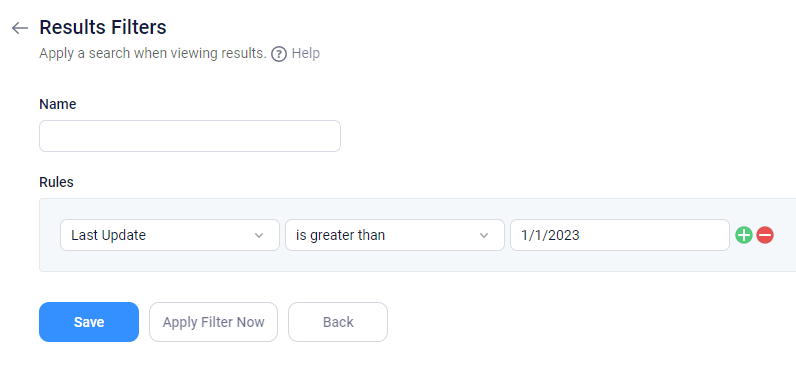
Numeric Filtering
The “Greater Than” condition is valuable when analyzing numeric data. Users can filter for scores or calculated amounts greater than a specific number or an equation result. Filters of this kind are ideal for applications like quantitative feedback, test scores, or order form amounts.
Example Scenario: An e-commerce business can apply the “Greater Than” filter to view results above a certain value to identify high-value customers and tailor future strategies.
Filter Dates and Numbers with “Less Than”
Date-based Filtering
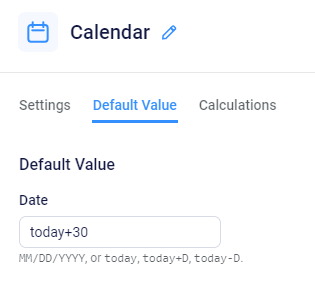
The “Less Than” condition allows users to filter data based on dates before a specific date. The date can use the Calendar item’s “today” variable or a specific date on the calendar. Choosing “Less Than” that date enabling form owners to concentrate on earlier results or activities.
Example Scenario: A project manager can choose the “Less Than” filter to view tasks completed before a specific date, providing an understanding of the project’s progress and identifying potential delays.
Numeric Filtering
When analyzing numeric data, the “Less Than” condition shows data below the threshold.
Example Scenario: A survey owner can apply the “Less Than” filter to view ratings below a specific score. This would highlight areas of concern and allow for focusing on necessary improvements.
Working With Results Filters
Go to the form’s Results -> Results Filters page to see and create Results Filters. The filters created for each form are unique and only apply for that specific form.
Applying the filters works in three basic ways:
- Viewing and exporting results. In the Results Table, users can choose a saved Results Filter to only show the results that meet the conditions. The other results remain, but are not shown. Clicking the link to ‘reset display’ resets the Results Table to the default settings.
- Applying functions or integrations. Every function with the ability to use Results Filters displays the setting on its settings page. Examples include Notifications, Results Reports, Scheduled Exports, and Integrations. Choosing a saved Results Filter for a Notification, for example, only sends the email when the result meets the conditions.
- Filter results right now. Sometimes form owners want to see filtered results without needing to save the Results Filter and choose it in the Results Table. For those times, the Results Filter settings are set and the button “Apply Filter Now” shows the Results Table with the filter applied.